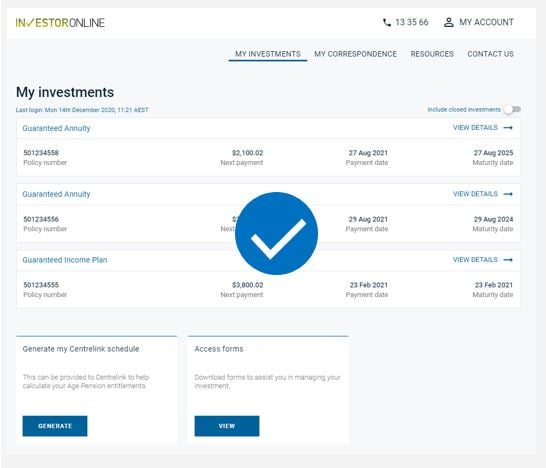Tips for staying safe online
Staying vigilant online is one of the best ways you can keep your personal information protected from scammers. Follow these 10 simple tips to help you stay safe and secure online.
Step 1: Go to the InvestorOnline ‘Sign in’ page
You’ll find the ‘Sign in’ button in the top right-hand corner of our website. After you click on this button, choose ‘Investor login’ from the dropdown menu. Or go straight to www.investor.challenger.com.au and you’ll be taken directly to the ‘Investor login’ page.
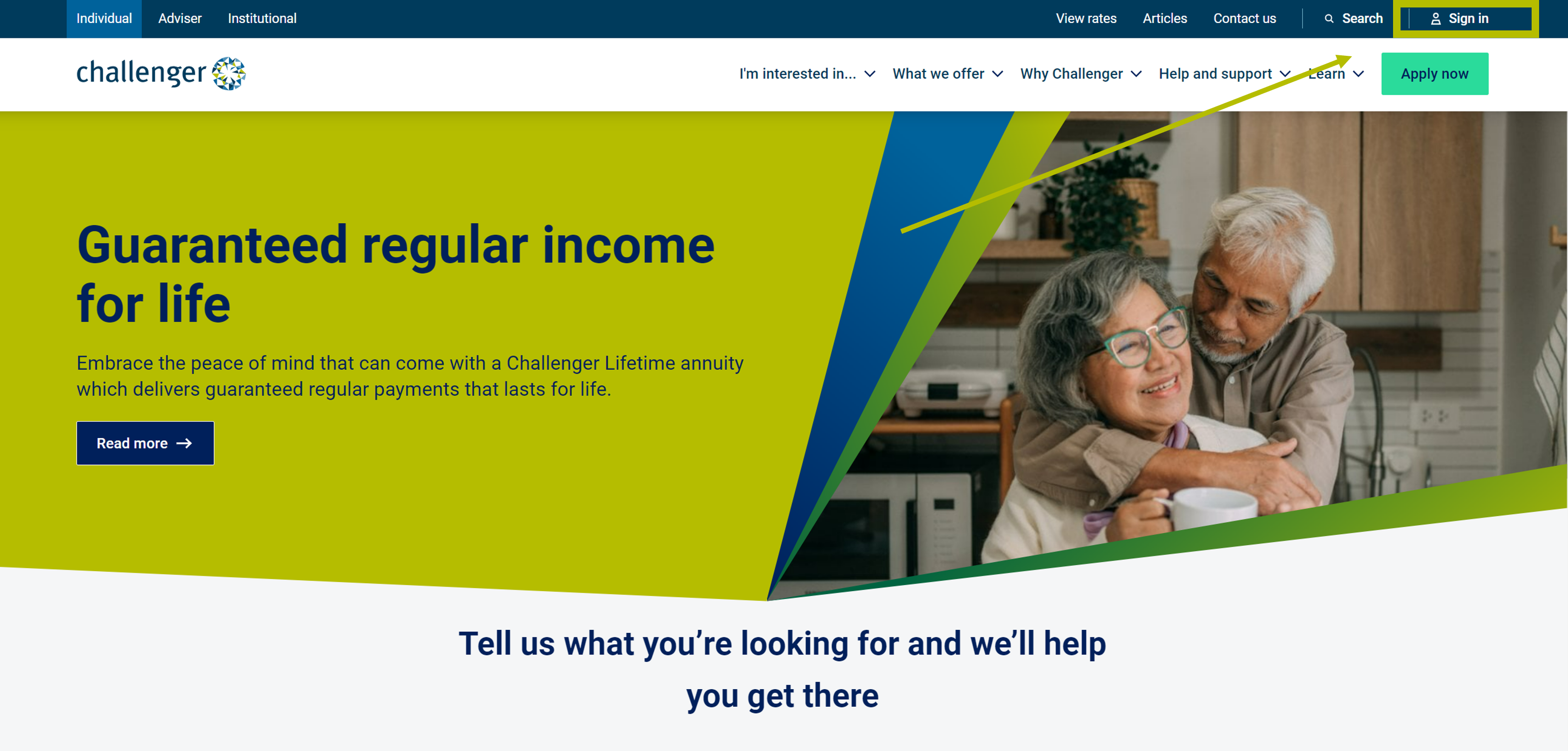
InvestorOnline FAQs
We're here to help you with InvestorOnline. Here we answer the most common questions we get asked.
Step 2: Enter your user ID and password
Enter your User ID and password in the right-hand panel and click the blue ‘LOGIN’ button.
If you don’t remember your password or User ID, you can click on the links and follow the steps to reset your password or retrieve your User ID.
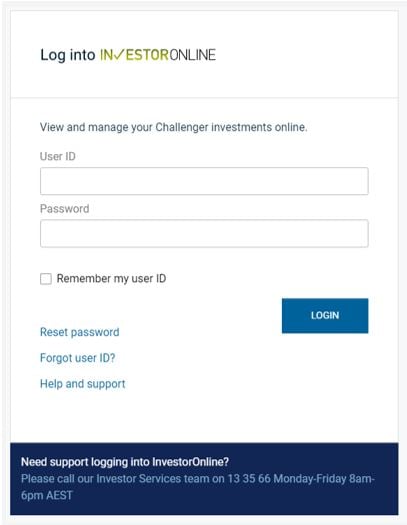
Step 3: Request your unique SMS code
Once you’ve successfully entered your user ID and password, you’ll be prompted to request a unique SMS code that will be sent to your mobile phone. We’ll do this every time you log in, to make sure it’s you and not somebody else logging in to your account. Click on the blue ‘REQUEST CODE’ button to request your code. Once you’ve done this, the button will change to ‘CODE SENT’.
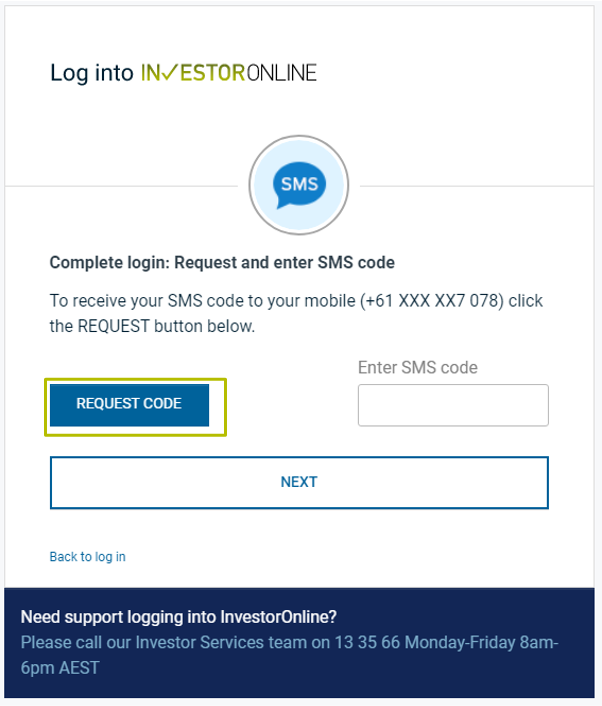
The SMS you receive on your mobile will look like this:
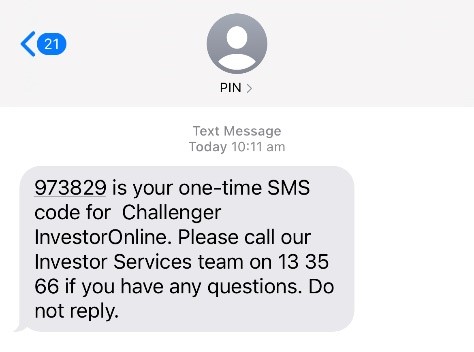
Step 4: Enter your SMS code
Once you receive a unique SMS code to your mobile phone, enter it into the box, as shown below. Then click the ‘NEXT’ button.
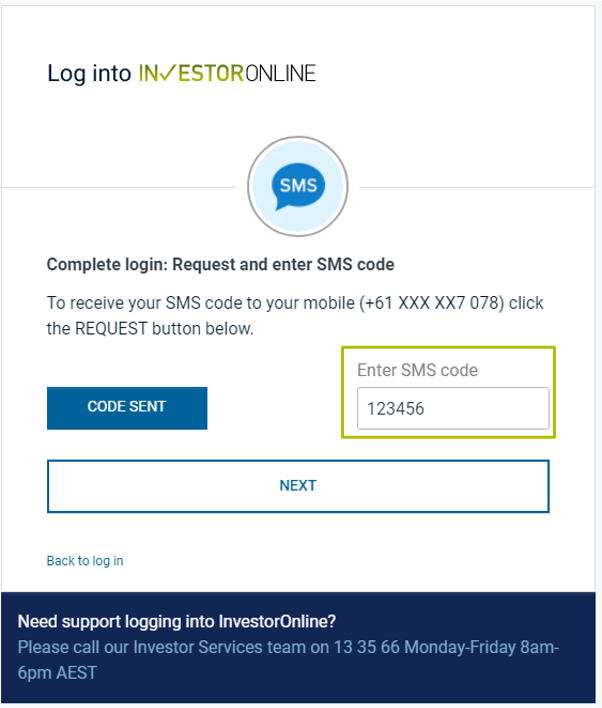
Step 5: Agree to our terms and conditions (first log in only)
If it’s your first time logging into our InvestorOnline portal, we’ll ask you to agree to our terms and conditions. To do this, you’ll need to have a read, then scroll to the bottom of the text, and then click 'Accept' or 'Decline'. You’ll only need to agree to the terms and conditions the first time you log in, you won’t need to do this every time.
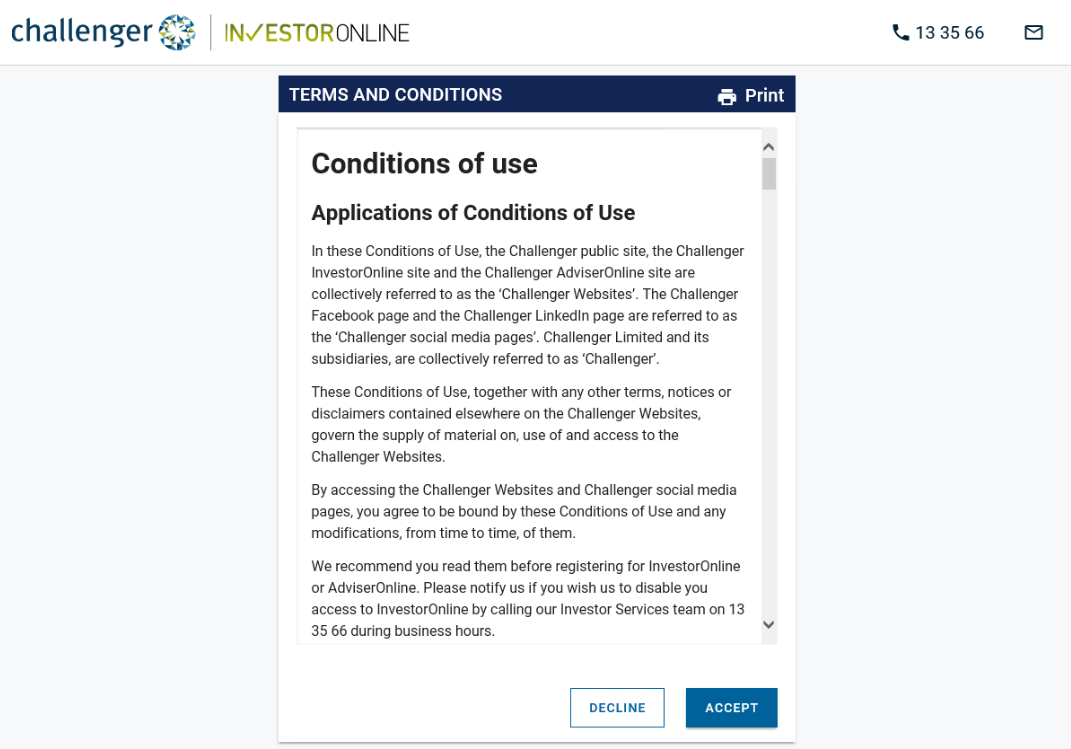
Once you’ve done this, you’ll be taken to your account dashboard.